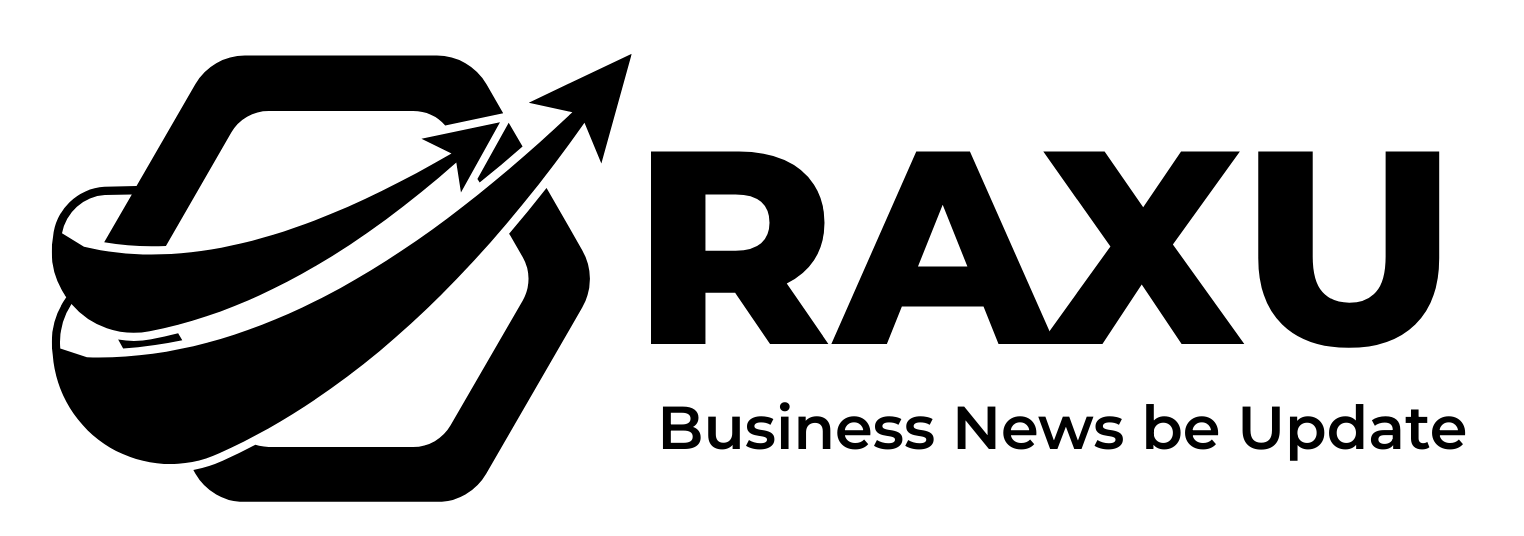TikTok, one of the most engaging social media platforms today, allows users to create and share entertaining videos. With its vast community, you might encounter individuals whose behavior can detract from your experience. In such cases, utilizing TikTok’s block feature can help protect your information and content.
In this article, we will provide an easy-to-follow guide on how to block users on TikTok along with key insights about the blocking feature. Let’s dive in!
What Happens When You Block Someone on TikTok?
Blocking someone on TikTok can be a necessary step for several reasons, such as dealing with harassment or wanting to maintain your privacy. Here’s what you can expect after blocking a user:
- No Access to Your Content: Blocked users will no longer be able to view your profile or any of your videos. Additionally, they cannot send you direct messages, comment, or like your content.
- Filtering Unwanted Interactions: Blocking helps eliminate unwanted comments, messages, and spam, promoting a safer environment on the platform.
- Visibility in Live Streams and Duets: It’s important to note that you may still see blocked users during multi-host live streams, duets by others, or in group chats if you are both participating.
How to Block Someone on TikTok One by One
If you receive unwanted messages or spam from a specific user, blocking them is straightforward. TikTok will not notify the user when you block them. Here’s how to do it on both mobile and desktop:
On Mobile:
- Open the TikTok app and navigate to the profile of the user you wish to block.
- Tap the “Share” arrow located in the upper right corner.
- Choose “Block” from the menu.
- Confirm your choice by tapping “Block” again in the pop-up window.
On Desktop:
- Visit TikTok.com or open the TikTok desktop app.
- Locate the profile of the user you want to block.
- Click on the three horizontal dots beside the arrow icon.
- Select “Block” from the dropdown menu, and confirm your action.
Tip: If someone is violating TikTok’s community guidelines, consider reporting them by selecting the “Report” option.
How to Block Multiple Users on TikTok in Bulk
If you’re facing harassment from multiple users, TikTok allows you to block up to 100 users at once through its bulk blocking feature. Here’s how to do it:
- Go to the comment section of your video.
- Press and hold on to an unwanted comment to bring up a menu.
- Select “Manage multiple comments” to mark the accounts you wish to block.
- Tap “More” and then choose “Block accounts.”
- Confirm your choice when prompted.
Troubleshooting: Why Can’t I Block Someone on TikTok?
If you’re having trouble blocking someone, consider these common issues:
- Missing Block Button: Since TikTok updates its interface, ensure you’re looking for the block option in the right place. Sometimes it can be found under the share icon.
- Block Limit Reached: TikTok allows blocking of a maximum of 100 accounts at a time. If you attempt to block more, you may encounter issues.
- Network Issues: A poor internet connection can hinder your ability to use blocking features, so ensure you have a stable connection.
How to View Blocked Accounts on TikTok
To see which users you have blocked, follow these steps:
- Go to “Settings & privacy” in the TikTok app. Tap the three lines in the upper right corner of your profile page.
- Navigate to the “Privacy” tab.
- Select “Block accounts” to view your blocked list.
Tip: You can unblock someone easily by hitting the “Unblock” button, but remember that you cannot unblock users in bulk.
Keeping Your Kids Safe from Harassment on TikTok
As a parent, ensuring your child’s safety on TikTok is paramount. Regularly check their interactions and educate them about the importance of blocking unwanted users. Encourage open communication, so they feel safe reporting any concerning behavior.
Enjoy a safer experience on TikTok while protecting your content and privacy. If you encounter negative users, now you know exactly what to do!